Create Digital Products Faster with 70+ Canva Keyboard Shortcuts
June 30, 2022
Share
Please note: This post may contain affiliate links, which means I earn a small commission if you make a purchase using my link. I only promote products that I actually use and love!
Updated: November 5, 2024
Canva is my favorite tool for creating digital designs. Not only can you get started for FREE, you can literally design anything – digital products, logos, social media content, presentations, posters, and more. There are thousands of templates to browse, or, if you know exactly what you want to create you can start from a blank canvas to create your design. The learning curve is not steep, especially in comparison to other design tools like Photoshop. And, by using things like Canva keyboard shortcuts, it’s even easier to create your designs without having to click through various on-screen menus.
Making the decision to design with Canva will save you tons of time. If you’re an online entrepreneur, you know that time is money. Honestly, time is valuable to everyone – no matter if you’re a fellow creative designing your own digital products, a teacher creating printable worksheets for your students, or a volunteer making posters for your cause. Everyone can benefit from using shortcuts like Canva hacks and design cheat sheets like this Canva element keyword list.
I personally love to use Canva to create template designs for eBooks, workbooks, and planners. I also love to be productive and save time, so to streamline my workflow I use some of Canva’s built-in keyboard shortcuts. These simple keyboard commands, which are sometimes called Canva hotkeys or Canva shortcuts, are game-changers if you want to create a time-saving flow that will improve your digital product creation process.
Quick note: If you have a Windows laptop or computer, the primary keyboard key you’ll be using is Ctrl (control). If you’re on a Mac, you’ll be using the Command key – it’s the key with the ‘looped square’ on it.
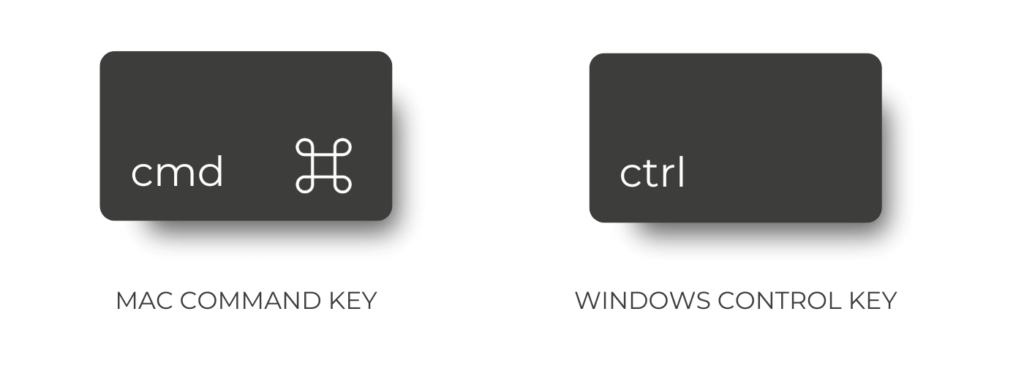
In this post, you’ll learn about the following Canva keyboard shortcuts:
- Basic shortcuts
- Single key shortcuts
- Text formatting shortcuts
- Elements shortcuts
- Other useful shortcuts
Canva Keyboard Shortcuts PDF Download
If you’d prefer to download a copy of all the Canva shortcuts I share in this write-up – plus more, you can! Click the image below to get access to the 20+ page cheat sheet – it includes shortcuts for both Windows and Mac.
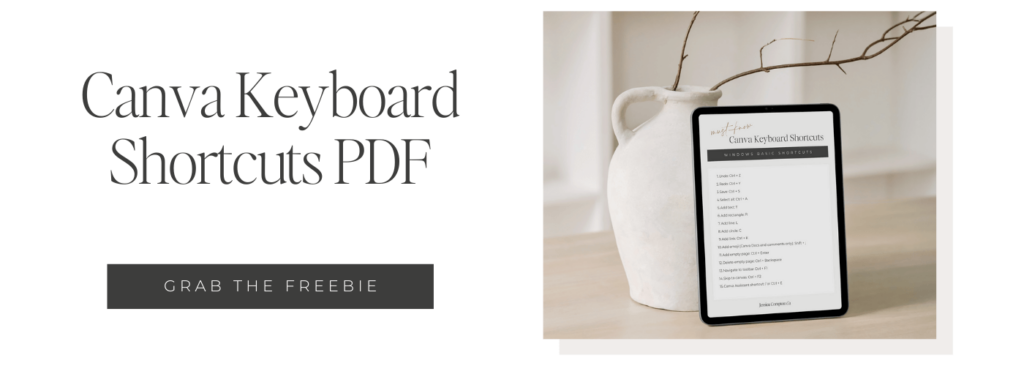
Basic Shortcuts
First, the basics! The Canva keyboard shortcuts below are likely to become your go-to’s and you’ll wonder how you ever designed without them.
- Bold text: command / ctrl + B
- Italicize text: command / ctrl + I
- Underline text: command / ctrl + U
- Copy elements: command / ctrl + C
- Paste elements: command / ctrl + V
- Resize proportionally: shift + drag corners
- Select all elements: command / ctrl + A
- Select multiple objects: shift + click objects
- Undo action: command / ctrl + Z
- Redo action: command / ctrl + Y
- Zoom in: command / ctrl + plus
- Zoom out: command / ctrl + hypen
SAVE THE BASIC CANVA KEYBOARD SHORTCUTS FOR REFERENCE:
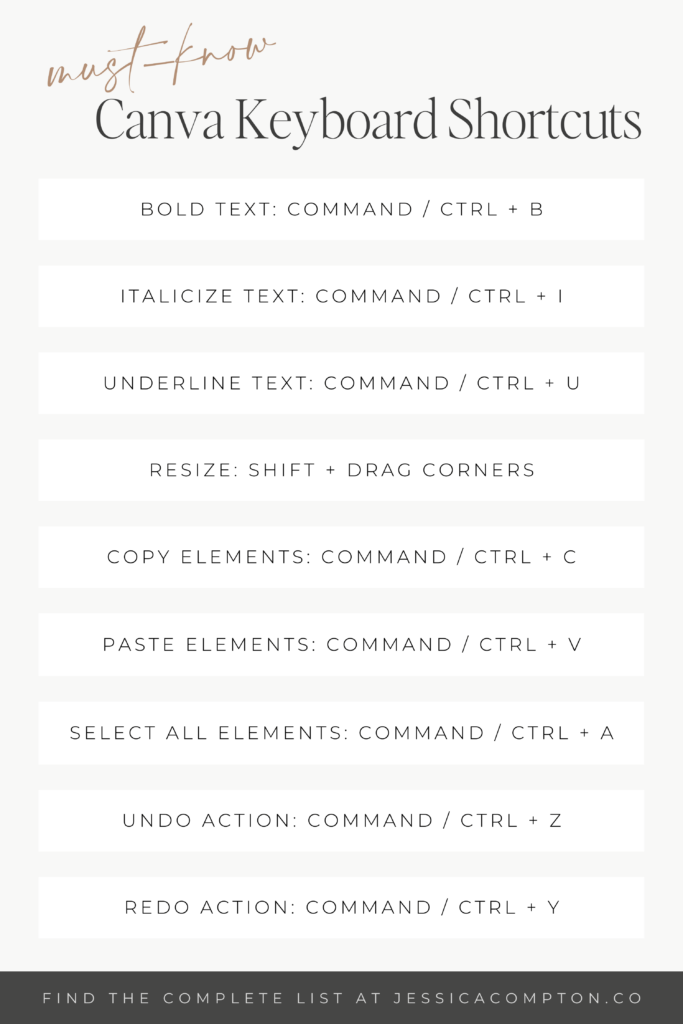
Single Key Shortcuts
The next keyboard shortcuts are extremely easy to remember – you only have to press a single key on your keyboard. You may even be using some of these now without realizing they are an actual shortcut.
- Add a line: L
- Add a rectangle: R
- Add a circle: C
- Add a text box: T
- Next comment: N
- Deselect an element: esc
- Delete selected element: delete
- Open quick actions shortcut: /
- Select next element: tab
SAVE THE SINGLE KEY CANVA KEYBOARD SHORTCUTS FOR REFERENCE:
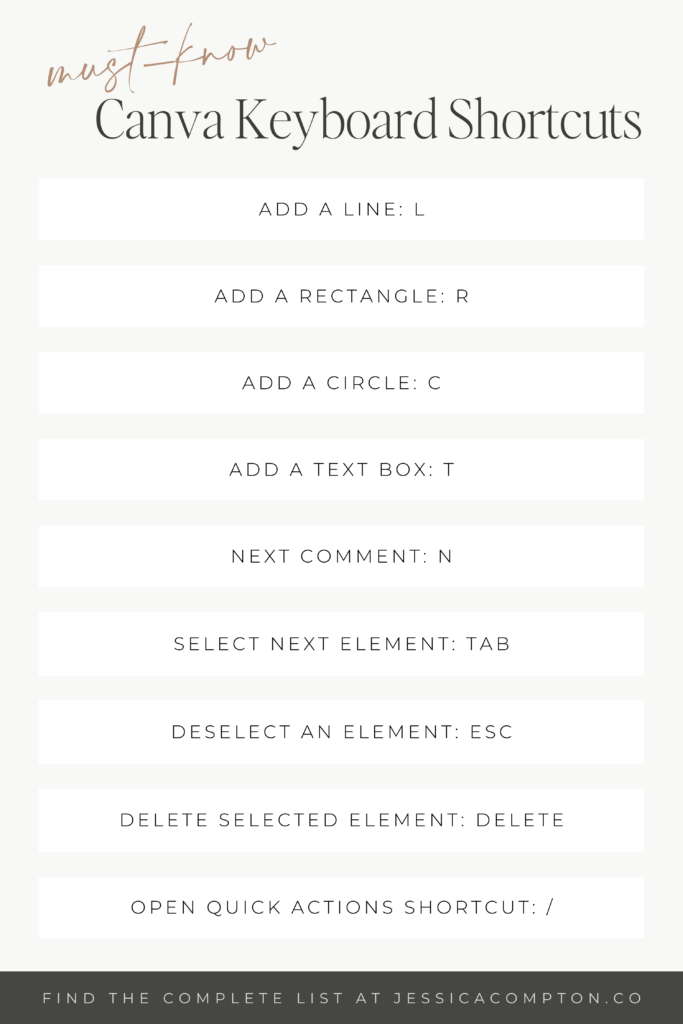
Text Formatting Shortcuts
There are certain Canva shortcuts that exist to help make formatting text easier. You can find them listed below.
- Bold text: command / ctrl + B
- Italicize text: command / ctrl + I
- Underline text: command / ctrl + U
- Transform text to uppercase: command / ctrl + shift + K
- Open font menu: command / ctrl + shift + F
- Anchor text to top: command / ctrl + shift + H
- Anchor text to middle: command / ctrl + shift + M
- Anchor text to bottom: command / ctrl + shift + B
- Copy text style: command / ctrl + option / alt + C
- Paste text style: command / ctrl + option / alt + V
- Center align text: command / ctrl + shift + C
- Left align text: command / ctrl + shift + L
- Right align text: command / ctrl + shift + R
- Justify text: shift + command / ctrl + J
SAVE THE TEXT FORMATTING CANVA KEYBOARD SHORTCUTS FOR REFERENCE:
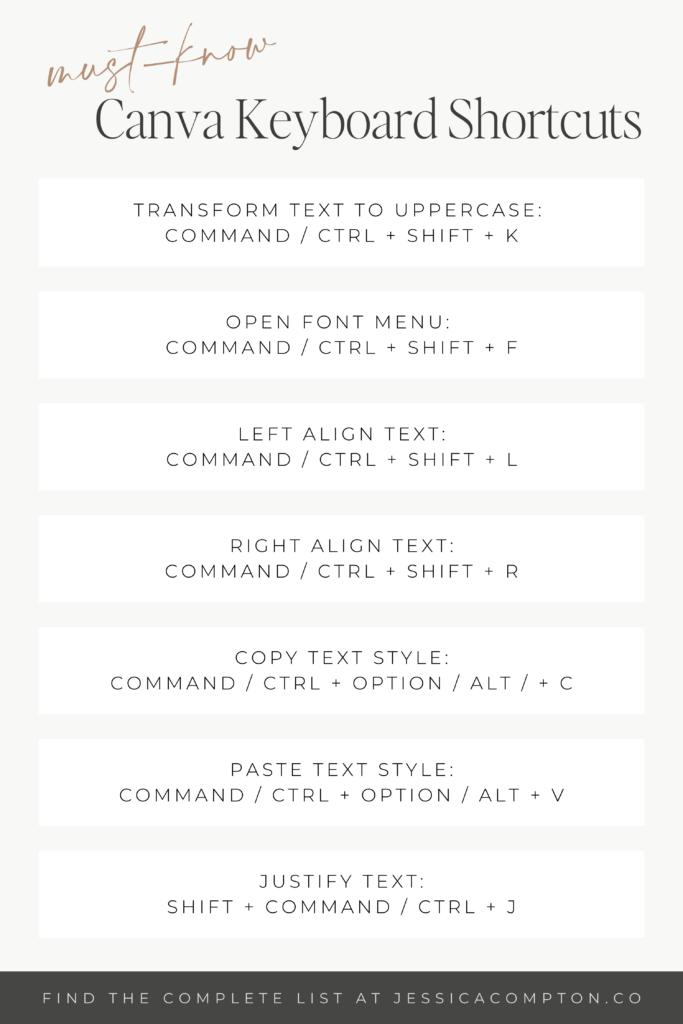
Elements Shortcuts
After you’ve gotten familiar with the text formatting Canva hotkeys, you’ll also want to learn how to quickly work with elements.
- Tidy up elements: option / alt + shift + T
- Delete selected element: delete
- Move element 1 pixel: arrow keys
- Move element 10 pixels: shift + arrow keys
- Group elements: command / ctrl + G
- Ungroup elements: command / ctrl + shift + G
- Lock element: option / alt + shift + L
SAVE THE ELEMENT CANVA KEYBOARD SHORTCUTS FOR REFERENCE:
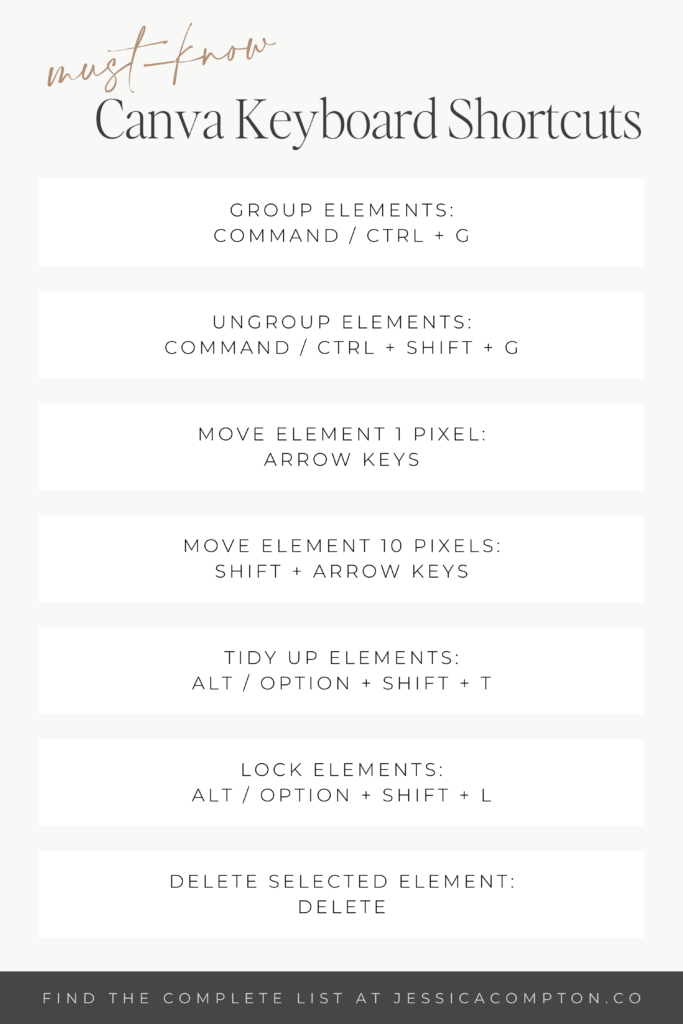
Other Useful Shortcuts
Finally, there are a handful of shortcuts that help you with general navigation and basic functions within Canva. You can read through these Canva keyboard hacks below.
- Toggle side panel: command / ctrl + /
- Present full screen: command / ctrl + option / alt + P
- Exit full screen mode: esc
- Show rulers and guides: shift + R
- Find and replace text: command / ctrl + F
- Add a new page: command / ctrl + enter
- Delete an empty page: command / ctrl + backspace
- Zoom to 100%: command / ctrl + 0
- Zoom to fit: command / ctrl + option / alt + 0
- Add link: command / ctrl + K
- Add a comment: command / ctrl + option / alt + M
SAVE THE OTHER CANVA KEYBOARD SHORTCUTS FOR REFERENCE:
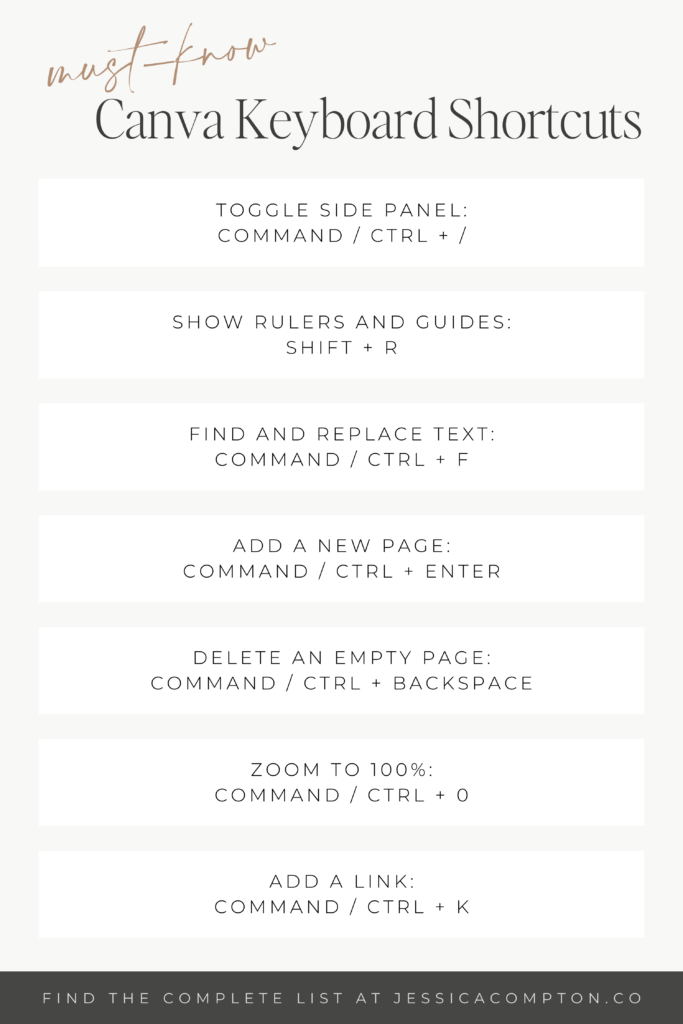
Conclusion
As you can see, Canva has a lot of keyboard shortcuts available. You don’t have to use them all, but I’m sure you can find a few that could make your design process easier. I know they’ve saved me time!
Let me know if you have a favorite that I missed, I’d love to learn about it and add it to the list.
P.S. – Want to elevate your designs with the best free script fonts that Canva has to offer? You can read about them on the blog, as well as score a free Font Template Cheat Sheet!
SAVE A PIN FOR LATER
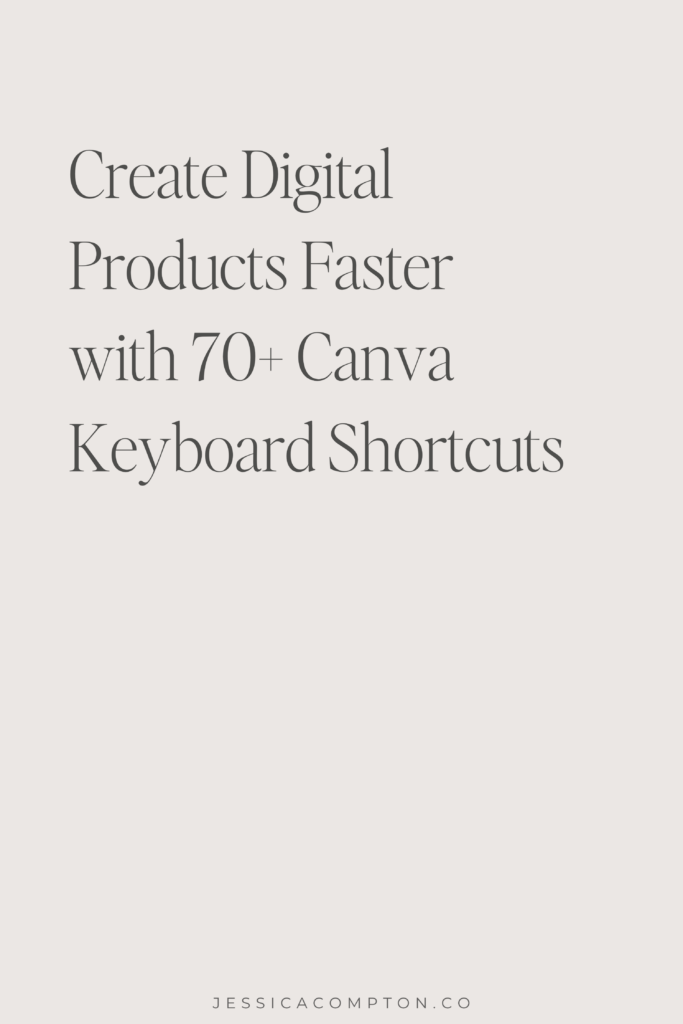

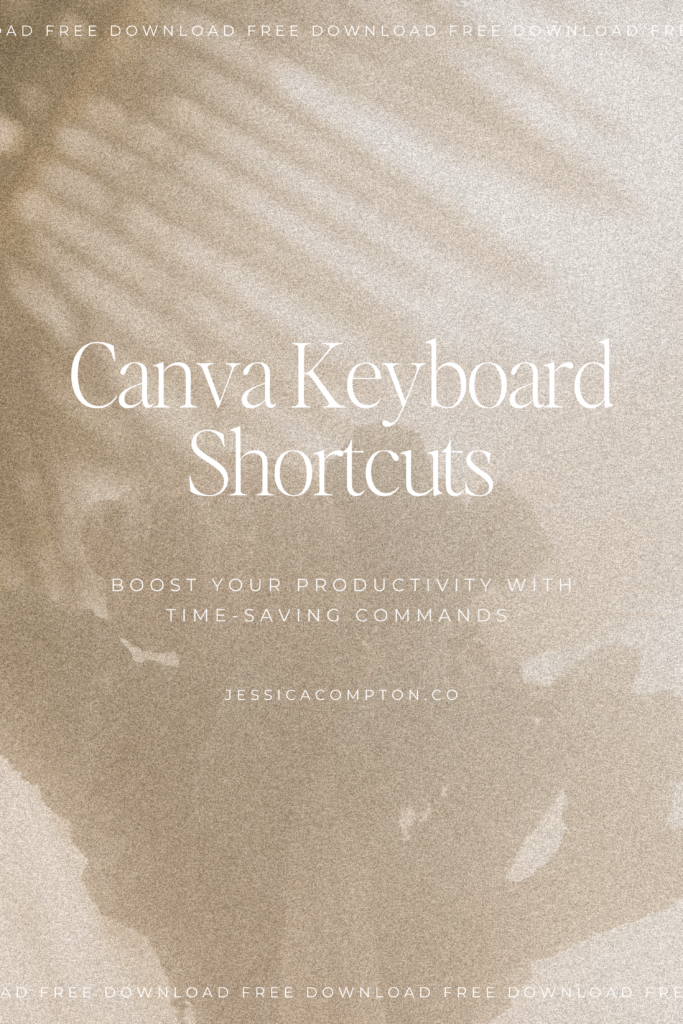
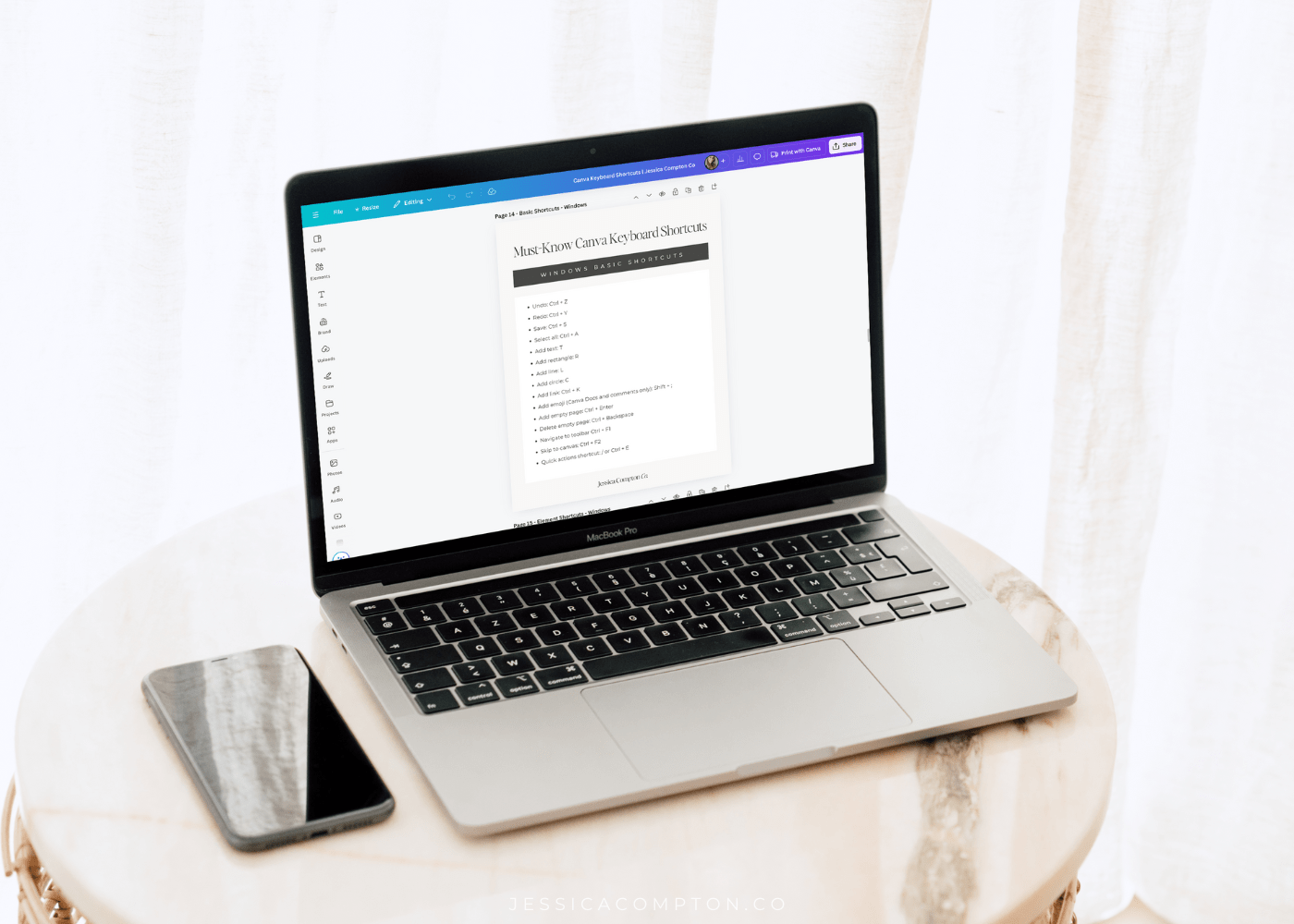
COPYRIGHT © 2023-2025 JESSICA COMPTON CO. | ALL RIGHTS RESERVED |
LEGAL STUFF
| Design by Tonic